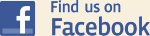Autumn MapRun League - Concluded Week 6 Oct 17-25 Summer MapRun League - concluded 31/08
After the success of our recent Summer MapRun League, we thought we would give you a new MapRun challenge whilst we hopefully get traditional orienteering back up and running. Our Autumn MapRun League will run through September & October using 6 areas we did not use for the previous league. Maps for these new aresas will be available a couple of days before the event is due to start, linked either from the list below or from the MapRun courses page.
Week 1: 12-20 September – Gillingham South NB:be patient. This is a large file and takes some time to download
Week 2: 19-27 September – Wimborne Town
Week 3: 26-4 October – Broadstone and Hilbourne
Week 4: 3-11 October – Verwood South Parking at Morrisons BH31 6US
Week 5: 10-18 October - Queens/Kings Park - download map & descriptions v this link. Please note the instructions
Week 6: 17-25 October - Avon Heath Country Park (As agreed with the Country Park, now this round of the league is over, this course has now been closed)
To keep things simple, the rules will mirror the previous MapRun league. Every week, we will nominate a MapRun course for the competition. The courses and pertinent dates are detailed below. All the courses selected are a 60 min score format. Please ensure you load the correct course detailed below as some areas potentially have a number of different MapRun courses. Please also read any pertinent courses notes re car parking, missing control features etc that can be found on the WIM MapRun page where you download and print out your maps. Please see WIM website for guidance on MapRun if you have not yet used it. Also, on the WIM MapRun page are links to helpful advice and guidance on all things MapRun including recommended phone settings etc. We have also added guidance based on experience from the previous league at the end of this note.
You will have 9 days from Saturday morning until the following week Sunday night to run the course. The duration and introducing an overlap between weeks are to help full-time workers have two full weekends to complete any course and enable competitors to run two different courses on the same weekend.
The highest score for the week will be awarded 50 points, the second highest score 49 points etc with equal scores being ranked on time taken. Your result will be as recorded by the MapRun App. We will publish results on a weekly basis including a cumulative league table. Your highest 4 scores out of the 6 events will count towards your final league position.
At all times, please respect social distancing and any other pertinent regulations/guidance for your safety and the safety of others. You may run the course more than once in the week but only your first run will count for the competition. Given that some of the maps and courses we will be using are already available on MapRun and some people will have run the courses already, please feel free to study the map and routes used previously via MapRun but to make it fair, please do not look at any routes used by other competitors during the competition week before you have undertaken your run. Please also refrain from running the courses ahead of the competition week if you have not done so already.
Hope this makes sense. All questions, queries or suggestions re the competition and league to myself at robmills372@gmail.com. Good luck, stay safe and have fun!
MapRun Guidance based on recent experience
Before you run:
- It is recommended that once you have downloaded the course that you turn off both WiFi and Cellular Data before you start. Although counter-intuitive (or at least to me), this apparently improves the accuracy of your GPS tracking on your device. You will need to switch your data etc back on after your run to download your result.
- It is believed that how and where you carry your device impacts the accuracy of GPS tracking on your device. It is preferable to carry your device using a running arm band vs in a bum bag if possible.
- It is likely that the age of your device (and hence the vintage of the GPS chip in it) may be a significant factor – newer devices are likely be more accurate than older models. Bit extreme to buy a new phone based on this but perhaps the excuse you have just been looking for!
When you are running:
- Whilst we all like to hear the reassuring ping of a control being recorded, we strongly recommend that on reaching a control site and if your device does not ping, after ensuring you are in the correct location, you move on immediately as you can manual amend your result after your run (see “After you have run” section below)
- Unfortunately, the above guidance does not work if the Finish does not record – sorry! The best advice in such circumstances is to run 20m or so through the Finish and then run back. If still no luck, only hope is the headless chicken routine, heading out in different directions from the Finish and back until the Finish registers. You need to get the Finish to record to save your run.
- If you have a Garmin device, it is possible to download your run from Garmin into MapRun and from past experience, the GPS tracking is much more accurate using your Garmin – see instructions in “After you have run” section below.
After you have run:
- If your MapRun initial result has not recorded all the controls you have visited you need to do the following: Press on the 3 horizontal bars on the top right of the screen which shows you your completed route. On the menu that appears select "Review Results (HITMO)". If you do this, you will see a tolerance on the left that you can alter (essentially how far from the control you have to be to get it to register). Start with this on 30 and scroll down the controls listed on the right. Any control that has registered is in green. Any control that has not registered is in red with a box beside it. If this is the control that you are missing, click on the box and a tick will appear in the box. Continue down to get all the controls you are missing then press "Submit a Revised Result". You only need to click on the controls you are missing as otherwise you end up with a lot of duplicate controls. If you are not offered a control you visited, increase the tolerance and repeat. The system obviously works on trust so please ensure you only “claim” controls that you are confident you actually visited
- To download your run from a Garmin device onto MapRun you need to do the following:
First of all, you have to have the ability to download your Garmin device onto a laptop/computer. Plug your Garmin device into your computer using the charger lead and log on to Garmin Connect. Find your MapRun activity and open the activity. Now click on the little cog symbol on the right and you will access a menu will offer an option to “Export to GPX”
Select this option and it will generate a GPX file – this is likely to appear in your Downloads folder on your computer.
Now you need go to the MapRun website – the link is http://www.p.fne.com.au/#/fne
Click on the “GPS Track Upload” option on left hand side and then fill in the requested details. You will need to choose the GPX file you have just created and select the event i.e. MapRun course you read using the search function. Select “Start and Finish times determined automatically from the GPS Track (Appropriate Timings)”.
Then click “Analyse Track” and it will upload controls – you then need to check sequence and if necessary, tick or untick any as necessary.
Now click “Confirm Results Table”. Calculate and enter your net score i.e. after any time penalties.
Then click “Submit Results” and it should then appear in MapRun results for that event/course.
If you are still struggling on any of the above or have a different issue, please do not hesitate to contact Rob Mills at the e-mail above and we will endeavour to help you get your individual result properly reflected overall results